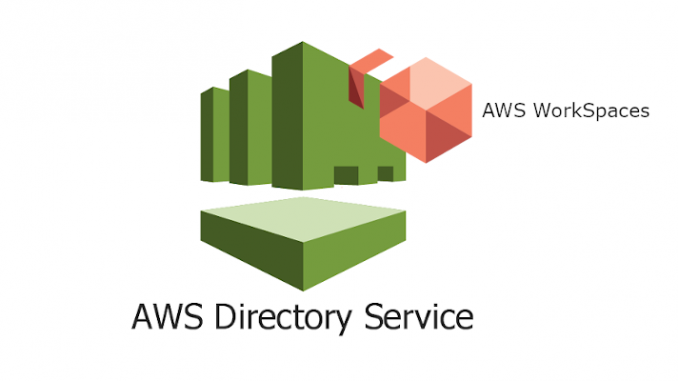
AWS WorkSpaces is one of Amazon’s services that provides fully managed desktop computing service in the cloud that allows its customers to provide cloud-based desktops/workstations to their end-users.
Users that can access AWS WorkSpaces have to be created in a Directory.
AWS Directory Service is an Amazon service that provides multiple ways to set up and run Cloud Directory on Amazon. It provides a possibility to make an instance of AWS Managed Microsoft AD built on actual Microsoft Directory Services.
The native tools for managing users and devices in Active Directory provided by Microsoft are Active Directory Administration Tools.
If you use AWS WorkSpaces, you will need a directory to create and manage the users that have to access the cloud-based desktops. Active Directory Administration Tools can be installed on Windows 7, 8 or 10 and you can install it on a WorkSpace. Your WorkSpace is already dedicated to a user under the directory and if you install AD Administration Tools can have access to the domain easily.
Installing Active Directory Administration Tools on an AWS WorkSpace
Sign in to a Windows AWS WorkSpace by using AWS WorkSpace client.
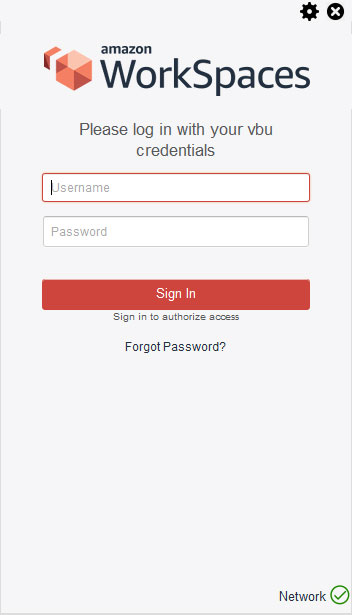
Go to Control Panel and select Programs and Features.
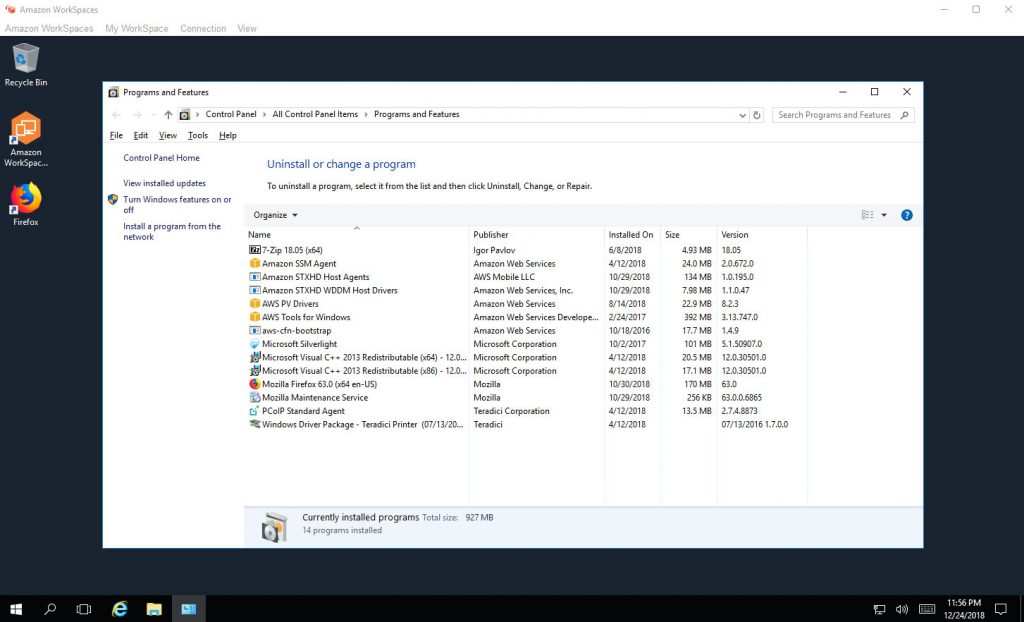
Click on Windows features on or off and select the feature AD DS and AD LDS Tools.
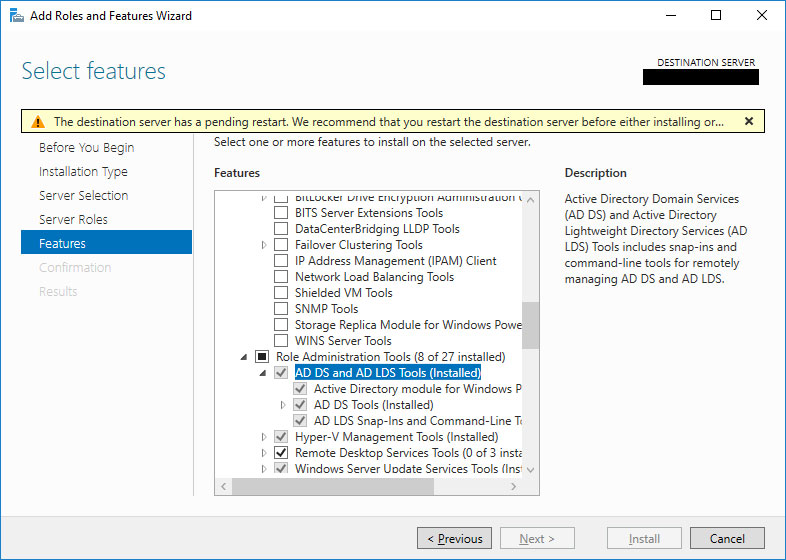
After adding the AD administration tools, the OS might require a restart. After restarting the operating system, the tools are installed. Go to search Windows option and start typing: Active Directory and you will be able to see a tool Active Directory Users and Computers.
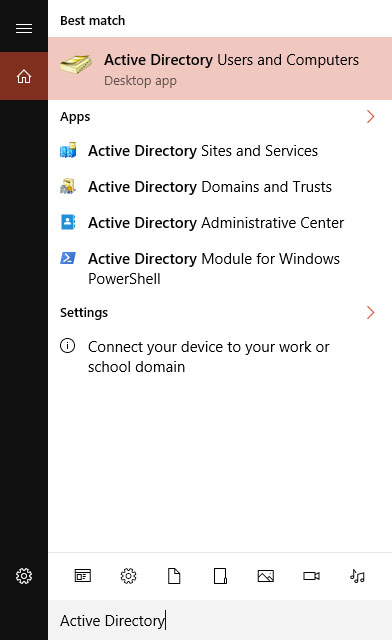
You have to start AD Users and Computers with a user that has credentials to manage users. That’s the admin user that is created when the directory instance was created.
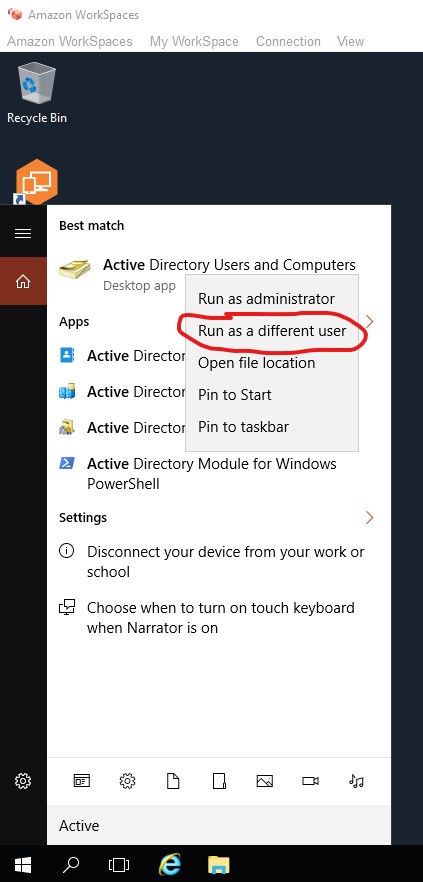
Then you will be able to see the AD Users and Computers tool that provides users management. Find users’ folder under the domain name folder.
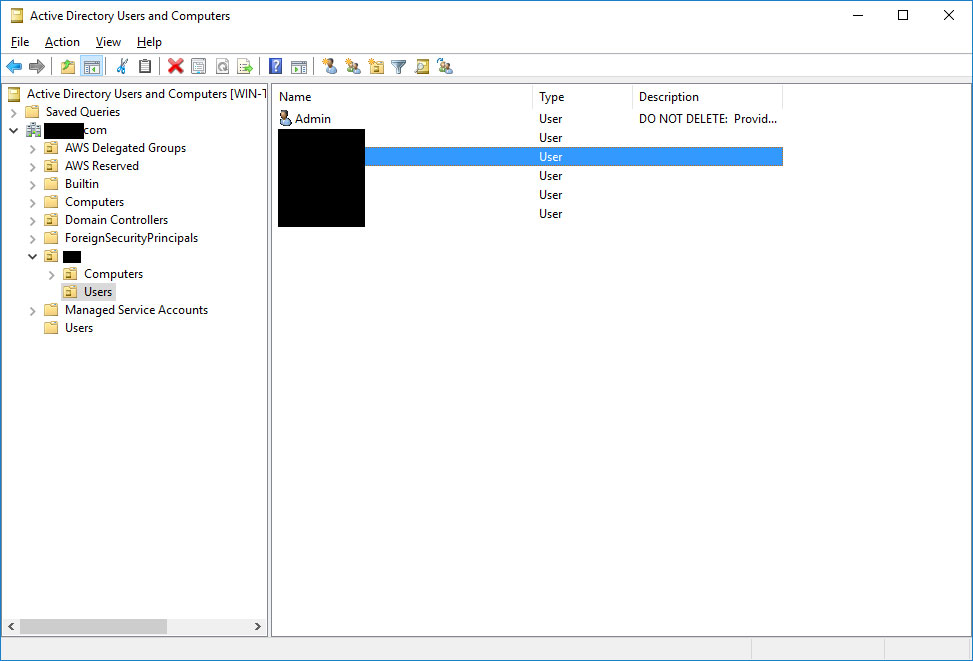
1 Trackback / Pingback